How to use the brain extractor tool ?
The brain extraction tool is part of the 3D rendering tools. The access to this algorithm is possible through the “Help for segmentation algorithms” tab.
How to access to the segmentation algorithms ?
- Press icon
 : the “tools for volume rendering” window and the “3D view” window are displayed.
: the “tools for volume rendering” window and the “3D view” window are displayed.
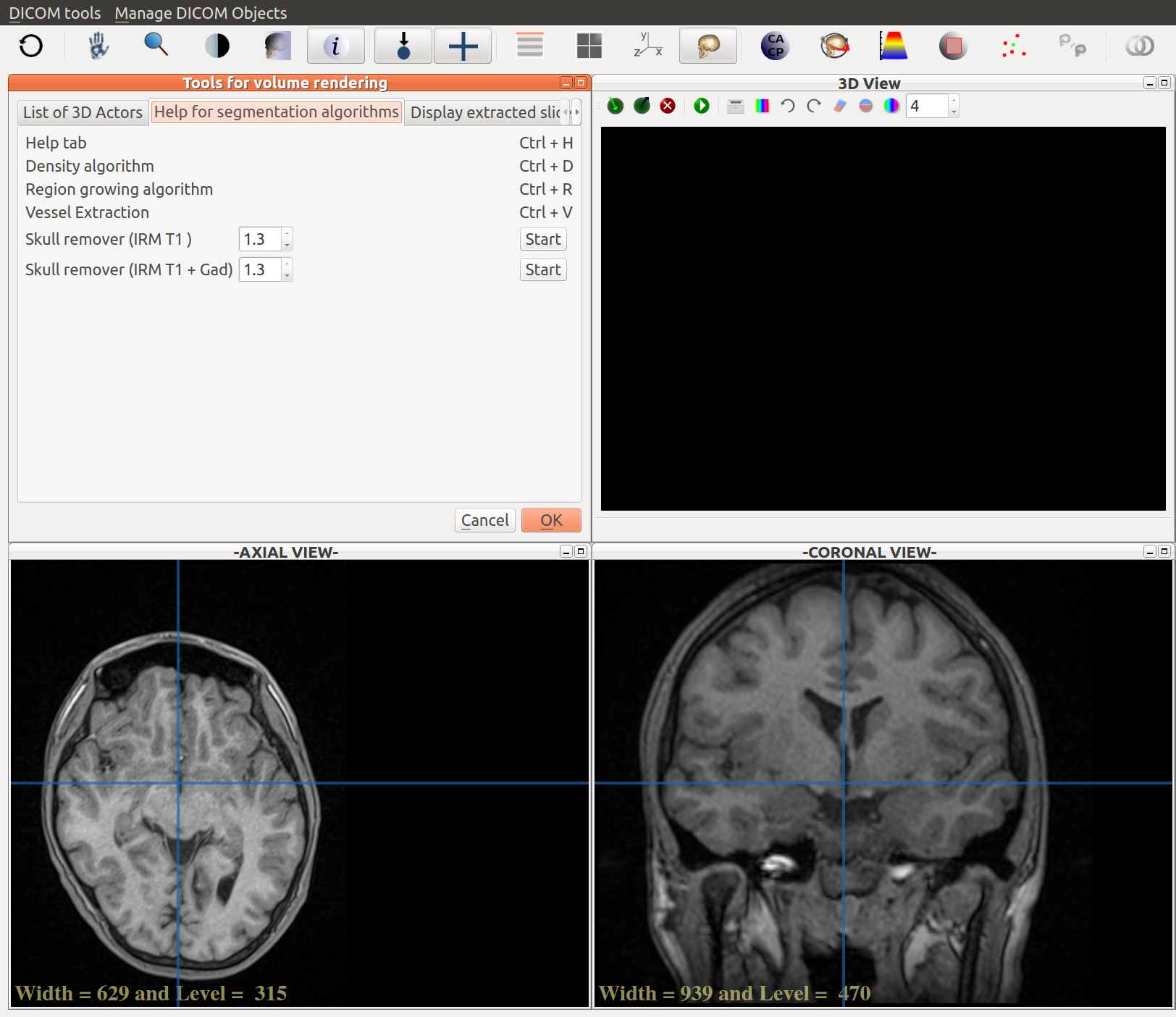
- the brain extraction algorithm is directly accessible in this tab.
- by default, the whole volume is selected.
- No additional parameters are required.
The algorithm works with MRI in T1 acquisition sequences. The best results are achieved with well contrasted slices, without movements artefacts and without Gadolinium enhancement.
If the T1 sequence has a Gadolinium enhancement, the user can select a second algorithm, which can remove the enhanced brain structures. Unfortunately, this process often results in excessive erosion of the brain surface.
See below the result of the grey matter extraction:
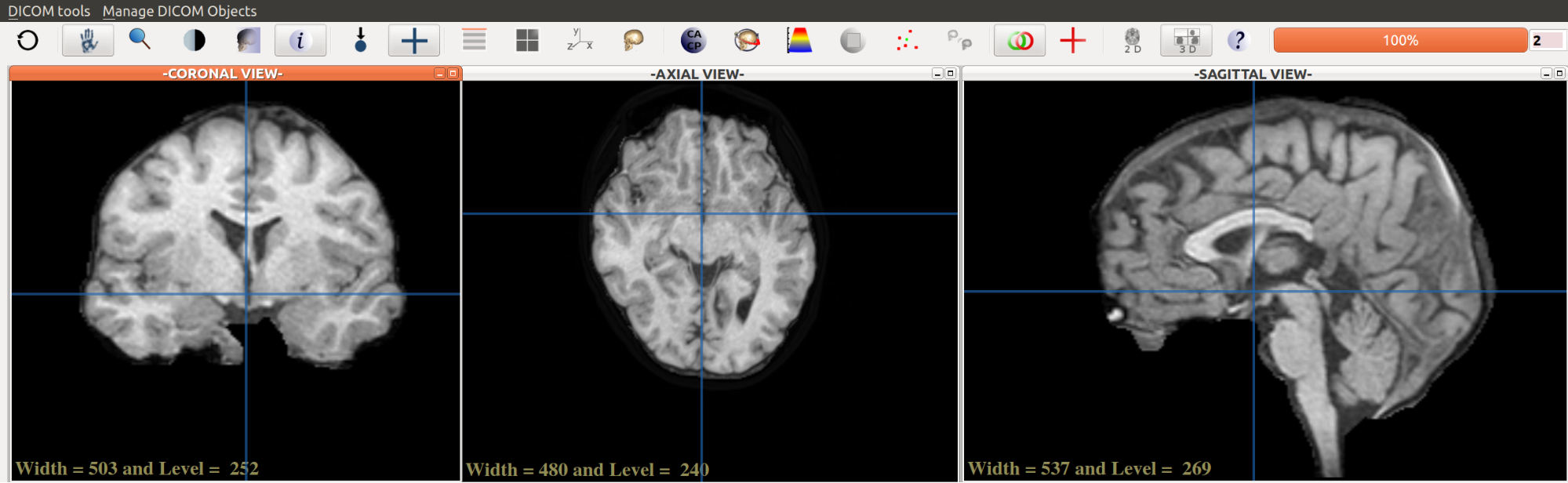
Create a 3D volume
- Choose the density algorithm
- The density tab is accessible with shortcut CTRL+D.
- Select the gray matter density
- Select a value a little below the minimal density value of the selected structure.
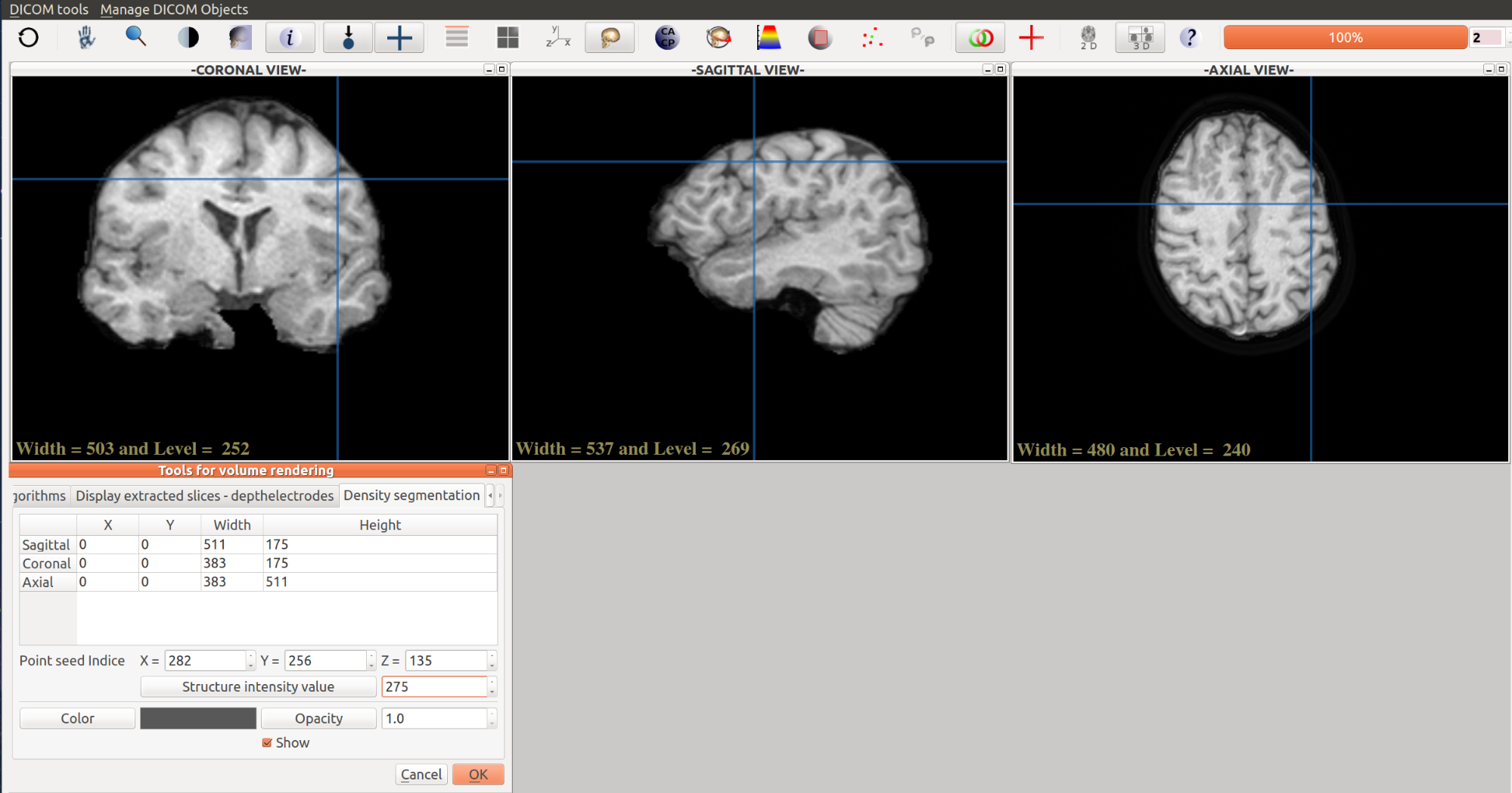
Change the color
- If needed, the user can change the color of the 3D structure. By default, the color is grey.
Execute the algorithm
- Press the OK button. The computation time depends on the size of the dataset and the CPU power. See result below.
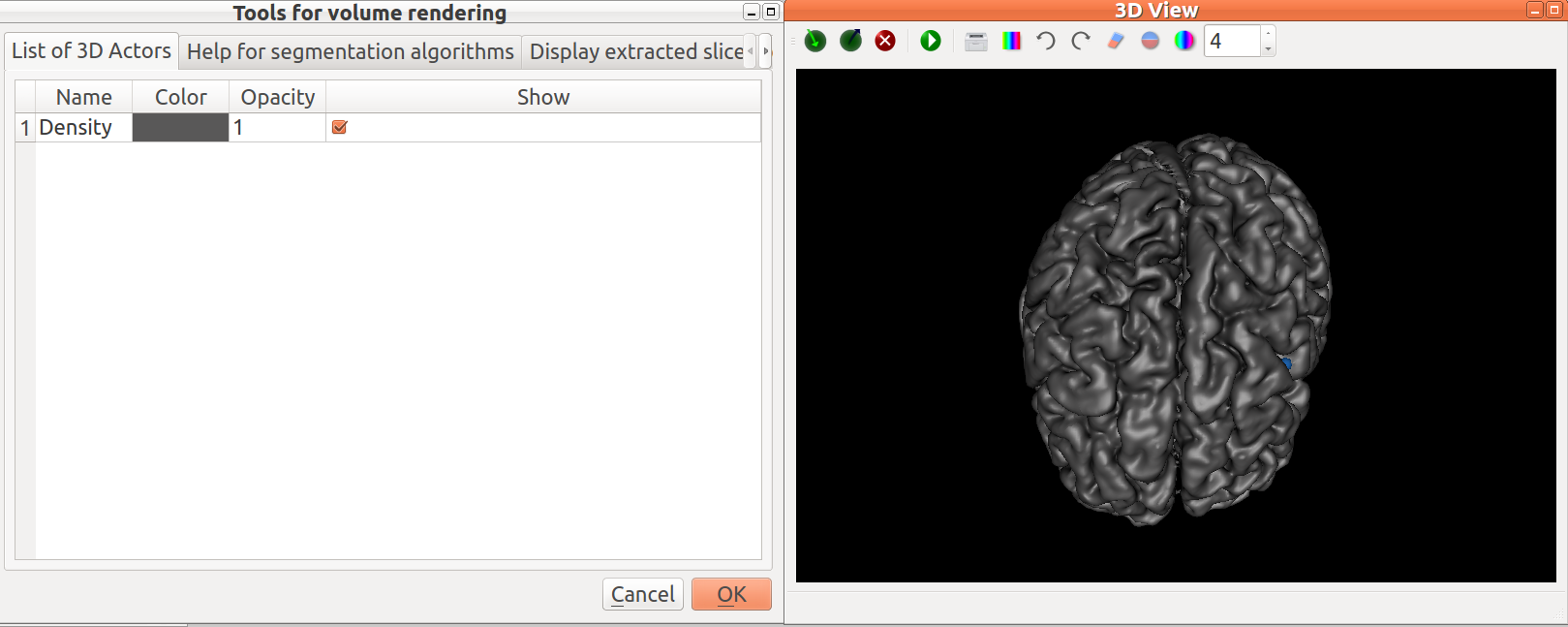
- A new tab is displayed: “List of 3D Actors”. In this tab, all the created structures (or actors) are listed. Several viewing options are available :
- the color can be modified (double click on the color cell),
- the opacity can be adjusted (double click on the opacity cell),
- the actor can be hidden or exposed (double click on the checkbox).
- the actor can be deleted :
- select the actor (left click on the row)
- press DEL. A message box is displayed. Press the OK button to delete the actor.
Example with a new color:
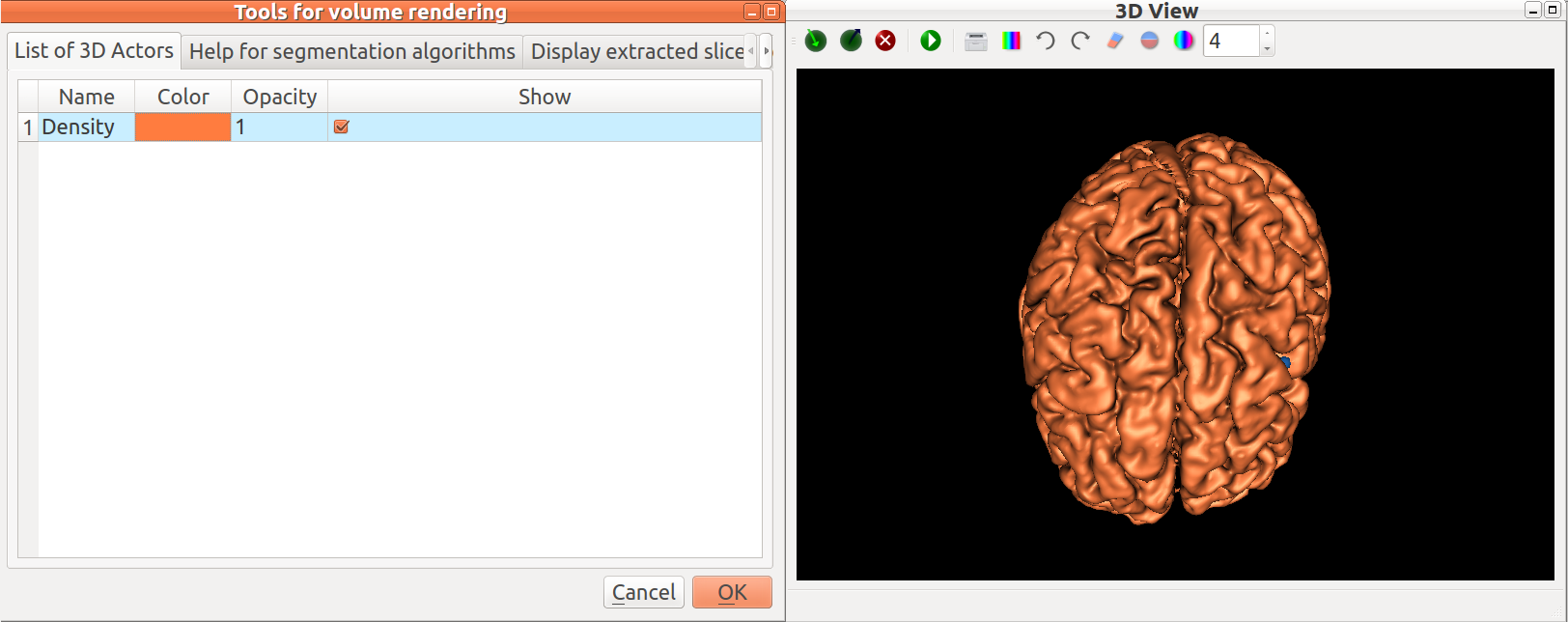
Back to table of contents
JimboDICOMViewer
User’s manual apr-2015