How to use the density algorithm ?
The density algorithm is part of the 3D rendering tools. The access to this algorithm is possible through the “Tools for volume rendering” window, and the tab “density algorithm” (shortcut CTRL+D).
How to access to the segmentation algorithms ?
- Press icon
 : the “tools for volume rendering” window and the “3D view” window are displayed.
: the “tools for volume rendering” window and the “3D view” window are displayed.
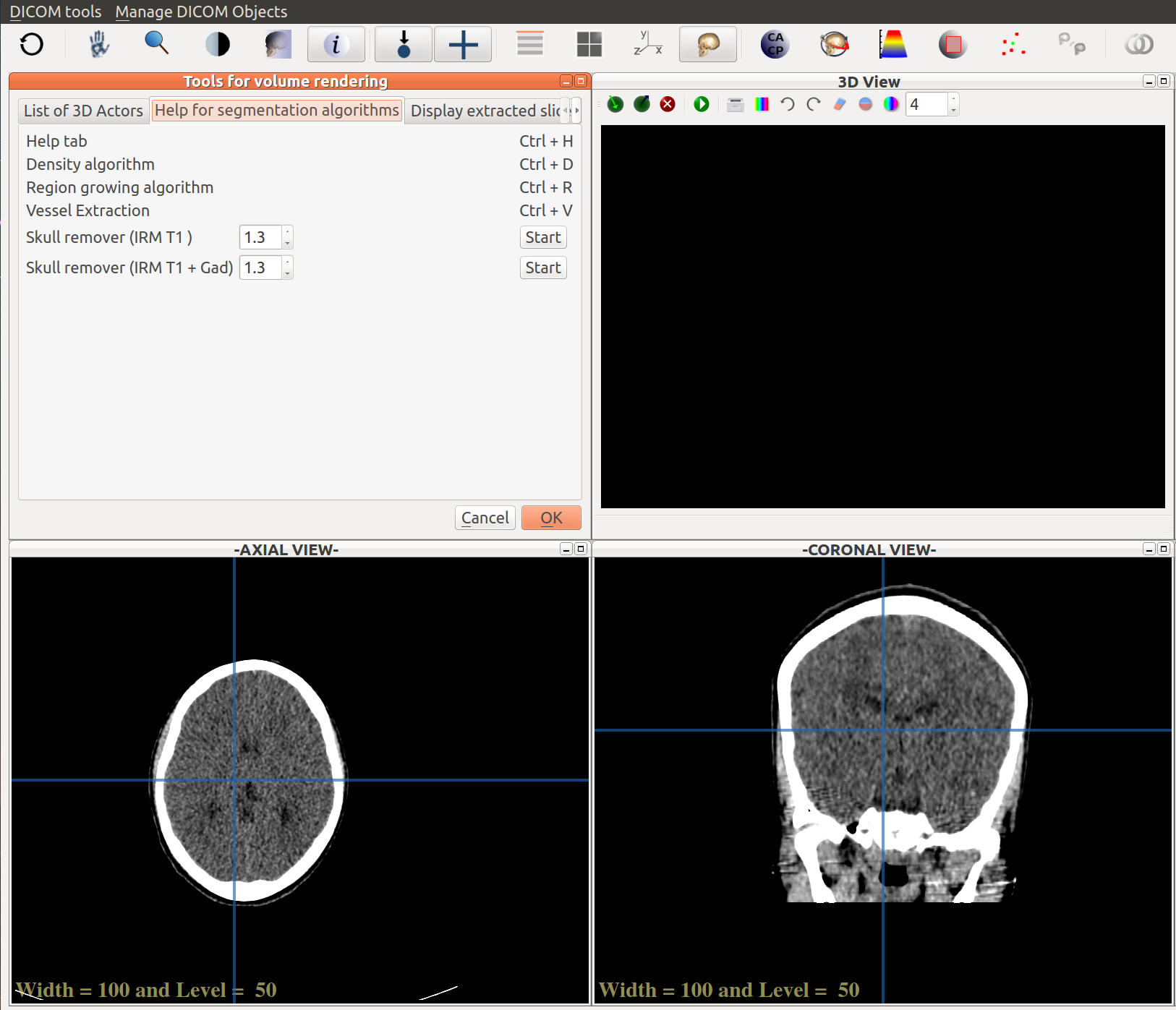
- the density algorithm is accessible through the shortcut (CTRL+D). A new tab is displayed:
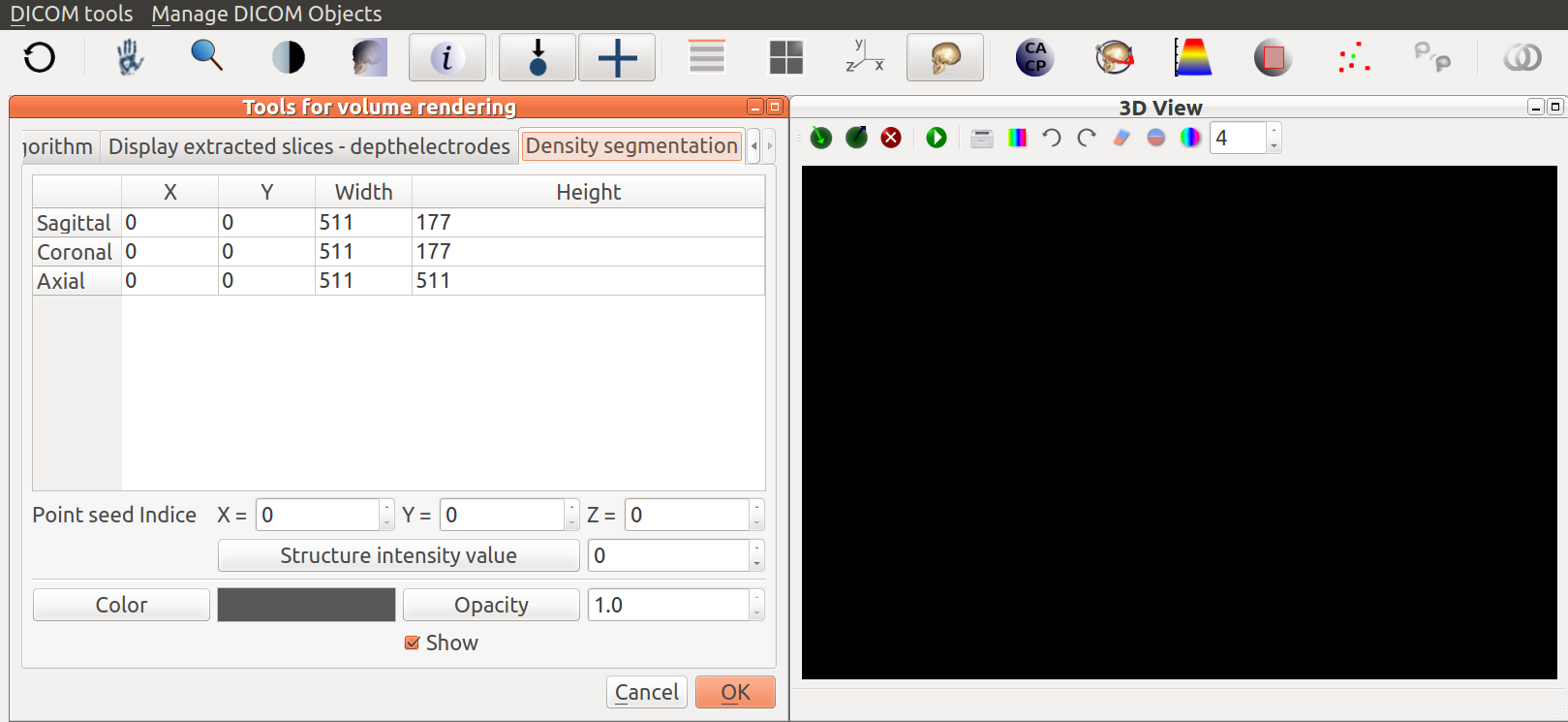
Define a region of interest in the DICOM volume
- by default, the size of the region corresponds to the maximum size of the DICOM volume.
- Using icon
 , the user can select a specific region of interest in the DICOM volume (see below, the blue squares in each viewing windows).
, the user can select a specific region of interest in the DICOM volume (see below, the blue squares in each viewing windows).
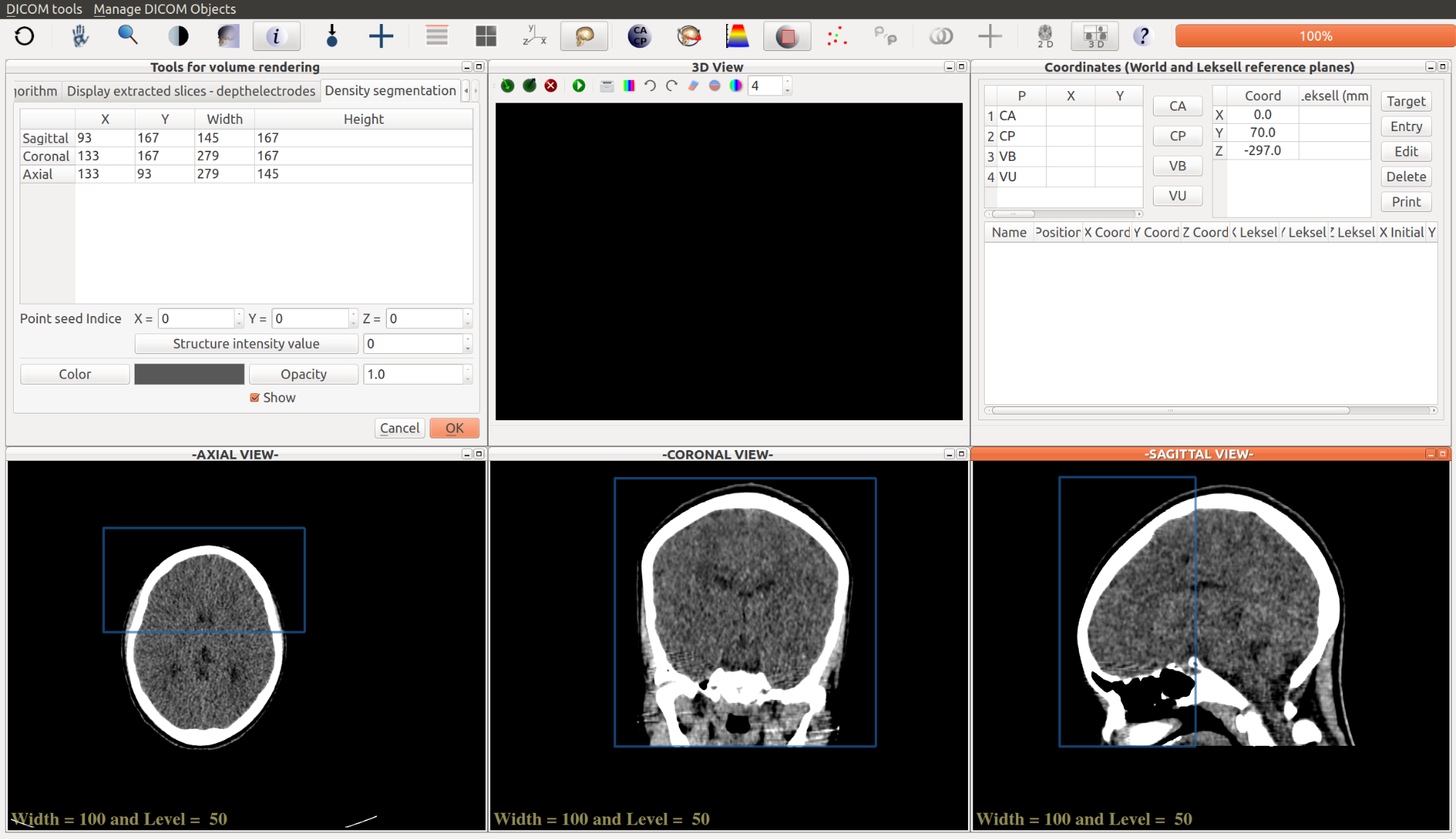
Select the intensity level
- Select the intensity of a structure in the DICOM volume, using the navigation lines (icon
 )
)
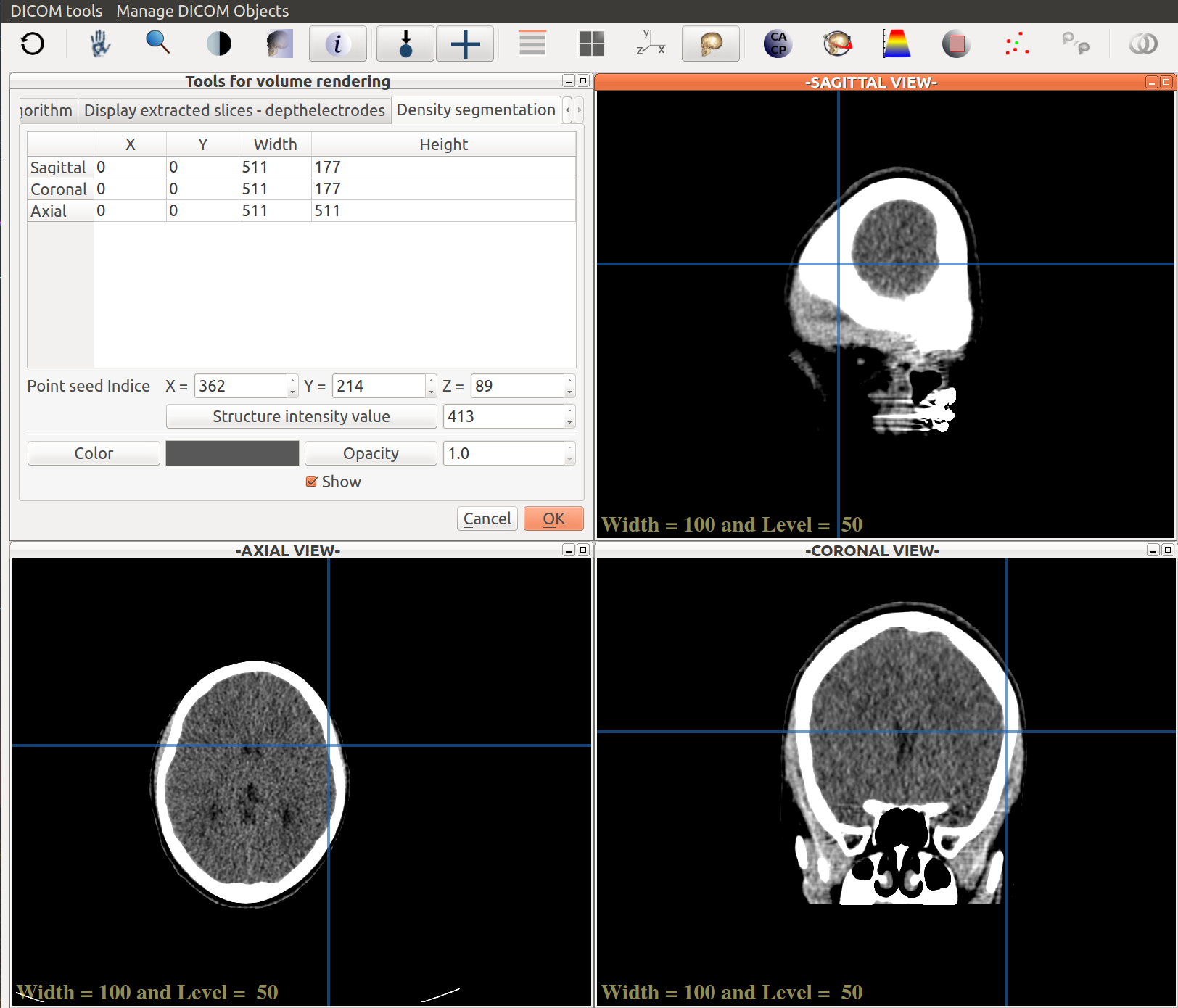
NB : the intensity value is a key factor for the algorithm. Most often, it is necessary to try several values before choosing the one that gives the best result.
Change the color
- If needed, the user can change the color of the 3D structure. By default, the color is grey.
Execute the algorithm
- Press the OK button. The computation time depends on the size of the dataset and the CPU power. See result below.
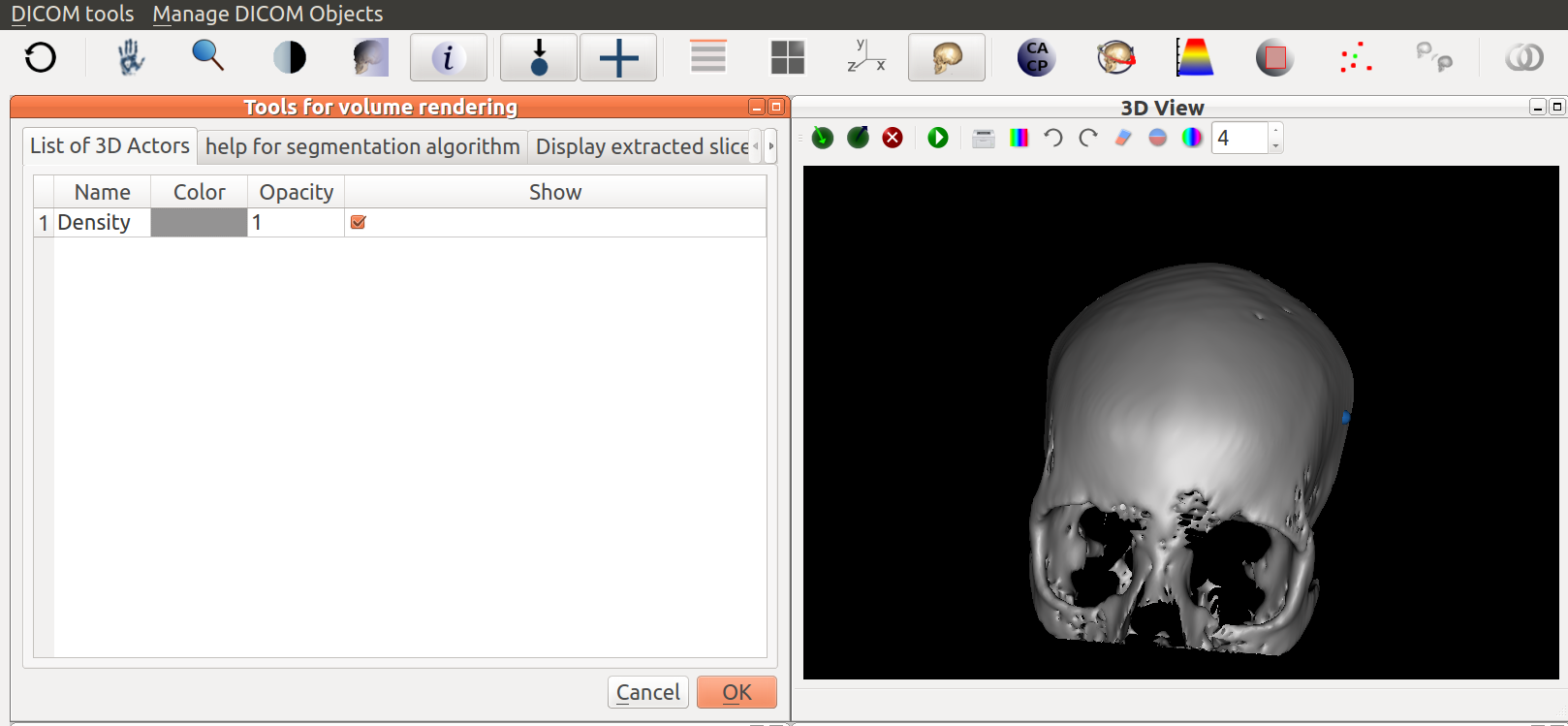
- A new tab is displayed: “List of 3D Actors”. In this tab, all the created structures (or actors) are listed. Several viewing options are available :
- the color can be modified (double click on the color cell),
- the opacity can be adjusted (double click on the opacity cell),
- the actor can be hidden or exposed (double click on the checkbox).
- the actor can be deleted :
- select the actor (left click on the row)
- press DEL. A message box is displayed. Press the OK button to delete the actor.
Example with a new color:
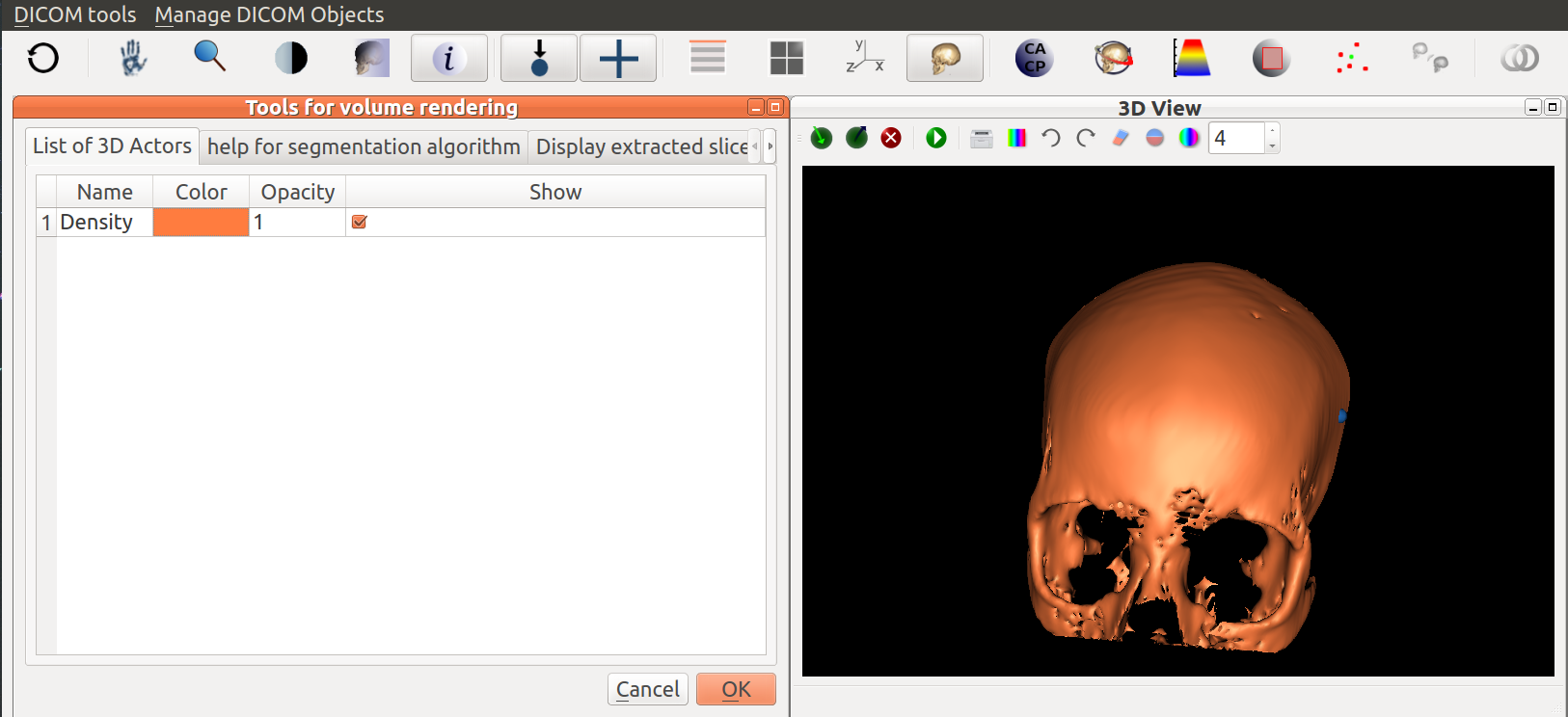
Back to table of contents
JimboDICOMViewer
User’s manual apr-2015