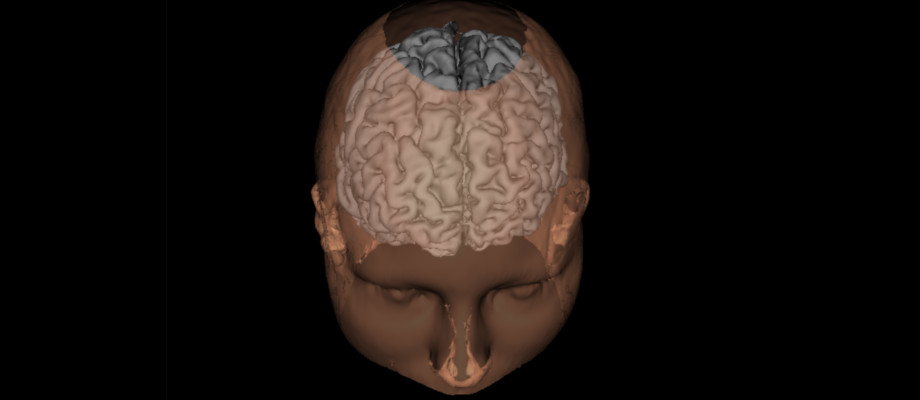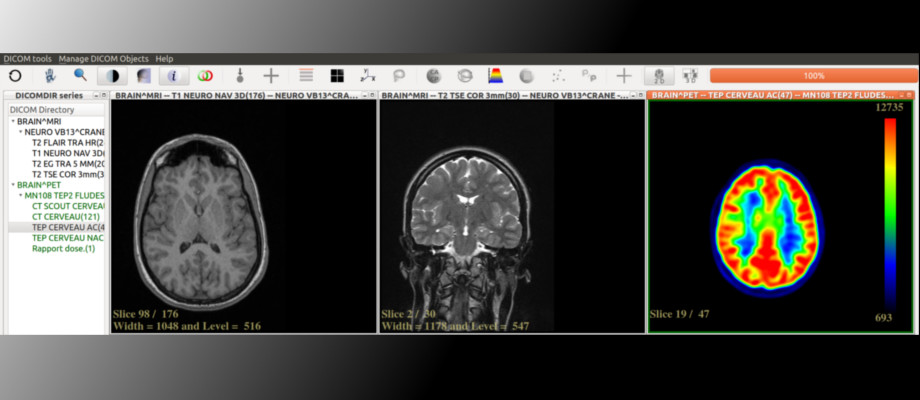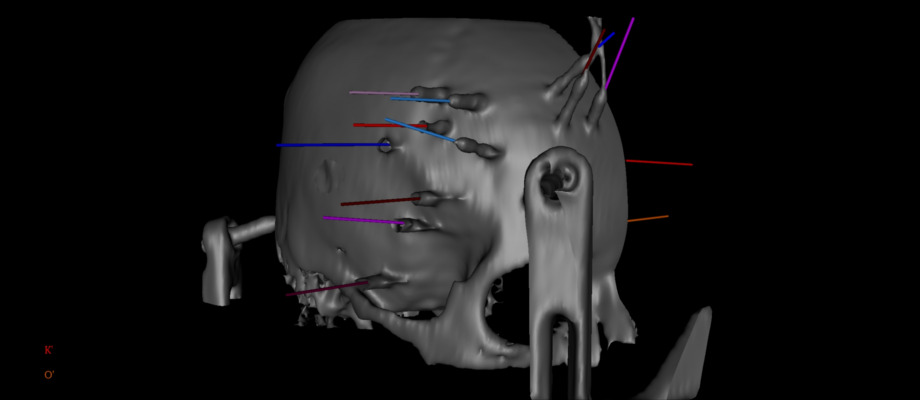How to use the snap package of JimboDICOMViewer ?
The snap package of JimboDICOMViewer is a zip file containing the application and all its dependencies.
Because snap packages are sandboxed, JimboDICOMViewer is isolated from the system. The access to the USB drives and the CD-ROM is controlled and thus requires authorization from the user.
How to have access to USB drives and CD-ROM ?
At first starts, the user is asked to open the terminal and do the following:
1- Copy (Ctrl+C) the text below:
How to add an icon in the launcher bar ?
1- Open /var/lib/snapd/desktop/applications/ 2- In this directory, drag and drop "jimbodicomviewer.desktop" to the launcher bar 3- The application will be easily launched by double clicking on the icon.
Special offer
From january to november 2017, the snap image of JimboDICOMViewer is freely available in the Ubuntu Store.
Using the Ubuntu Store: Search and install "jimbodicomviewer".
Using the command line:
1- Check that your computer is connected to the Internet,
2- Open the Terminal (Ctrl+Alt+T),
2- Type:
How to update the snap ?
The following commands are recommended to update the snap, no data will be lost:
1- Check that your computer is connected to the Internet,
2- Open the Terminal (Ctrl+Alt+T),
3- Type: